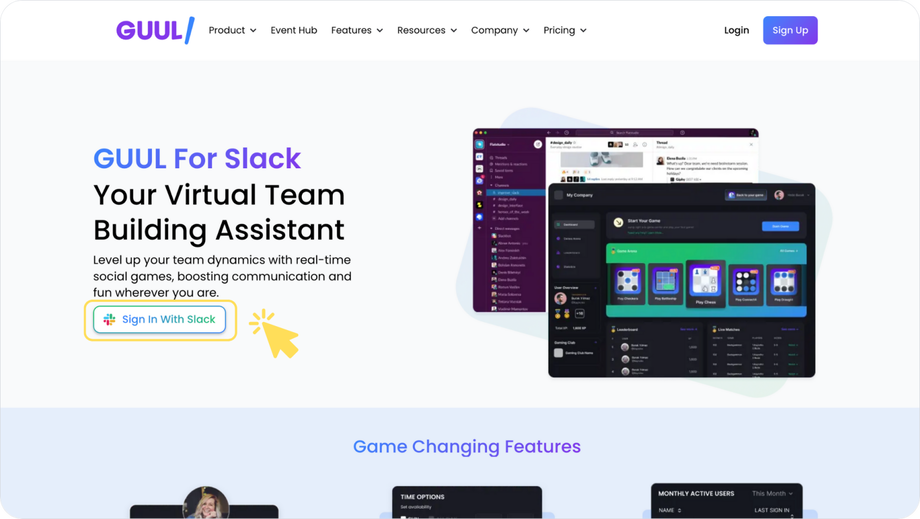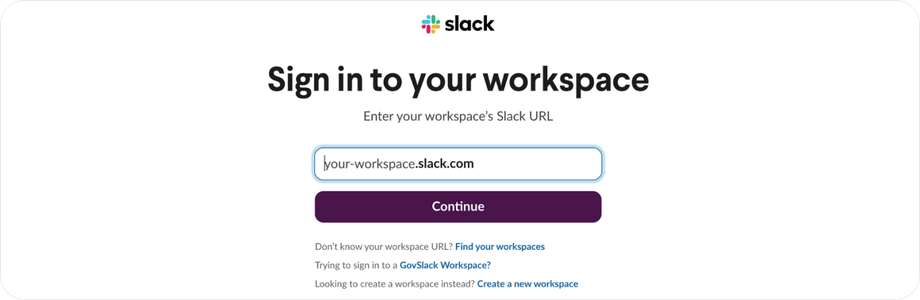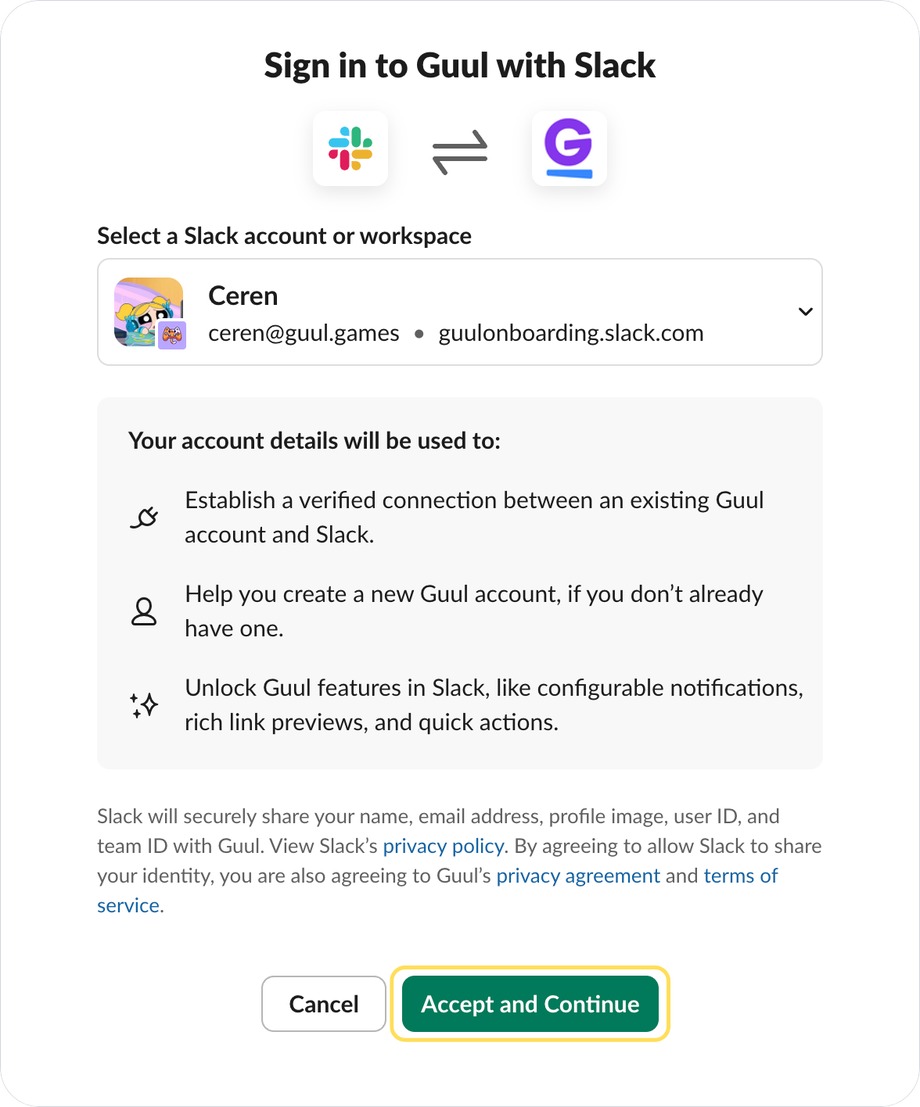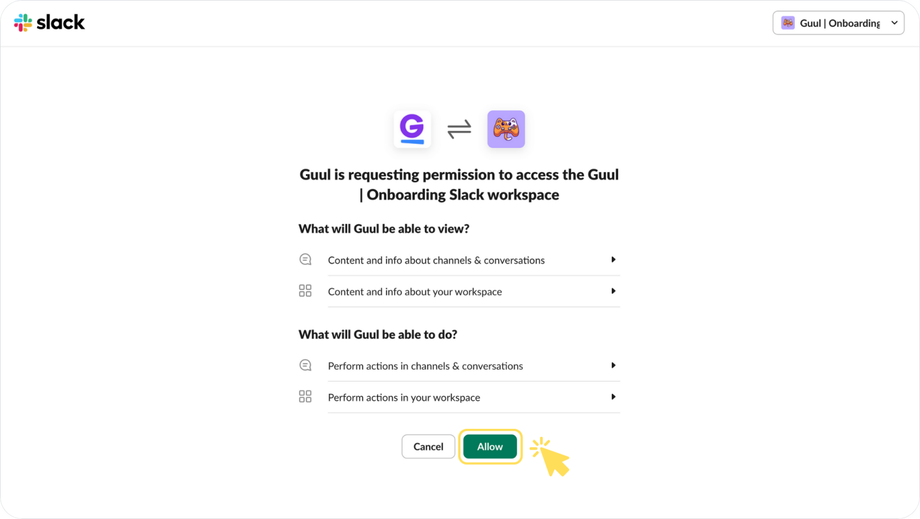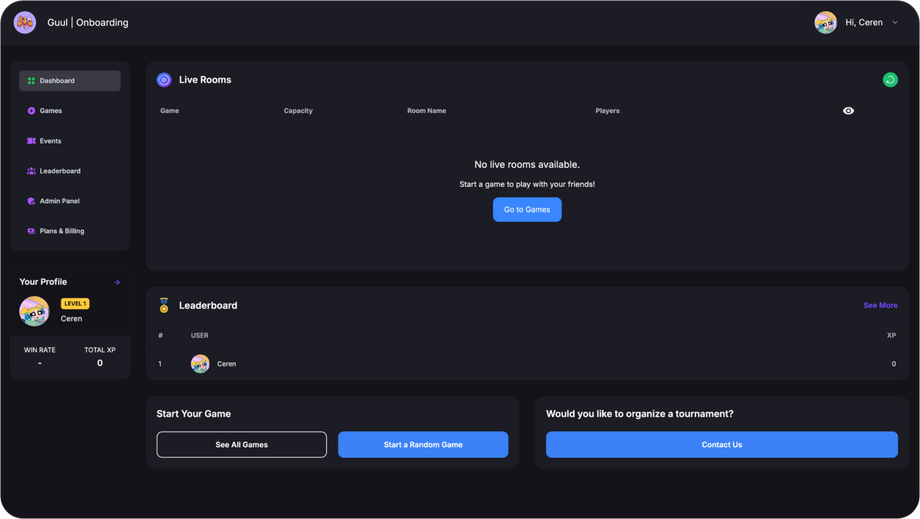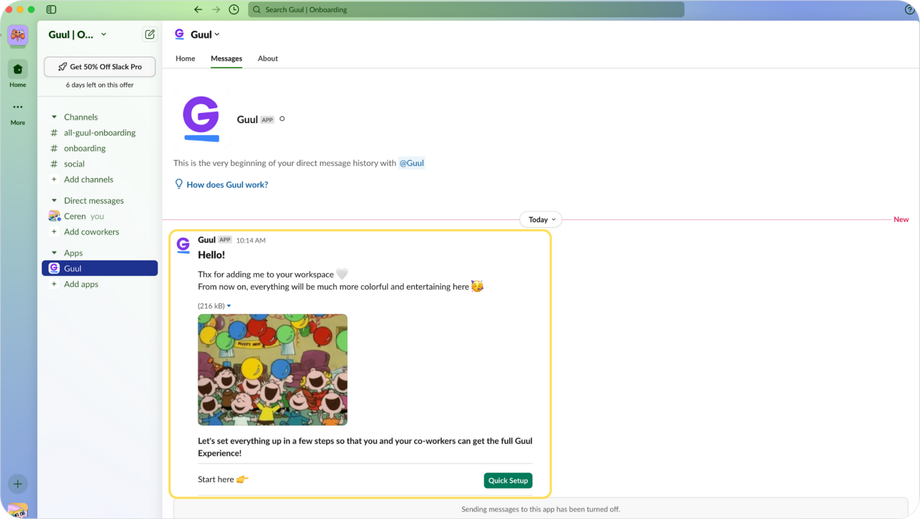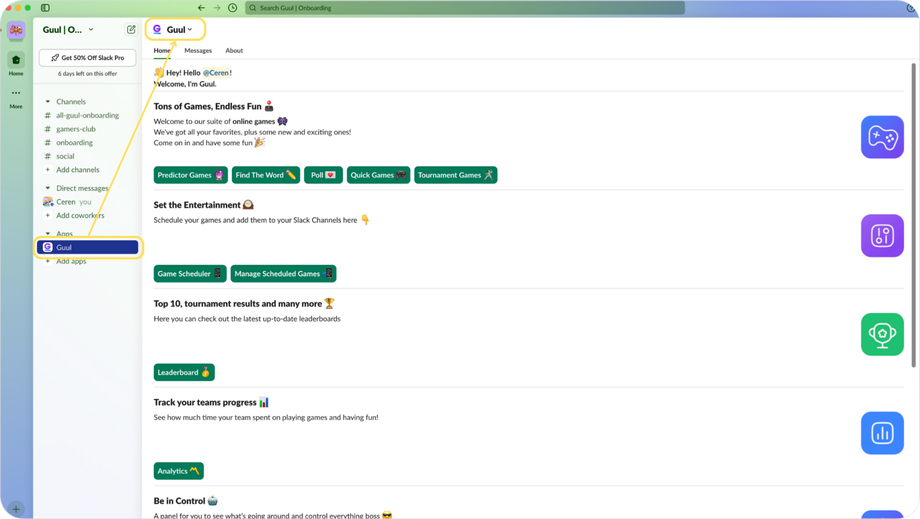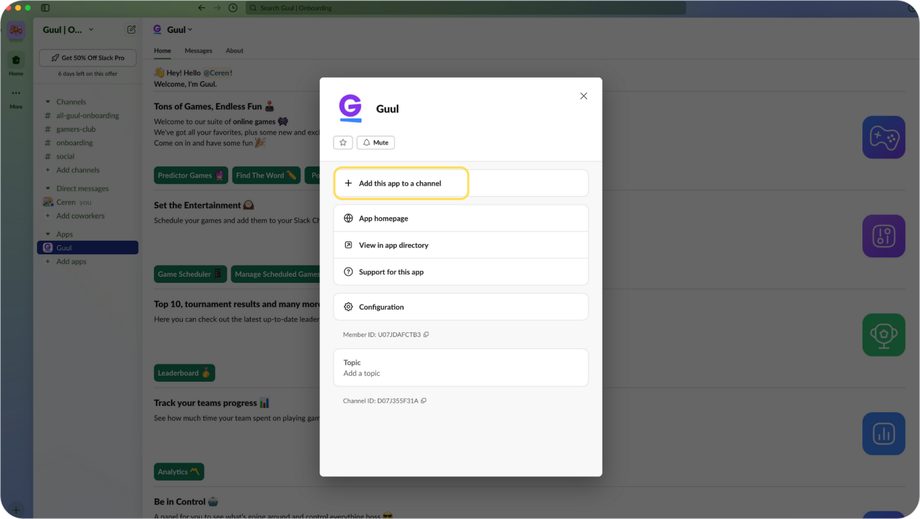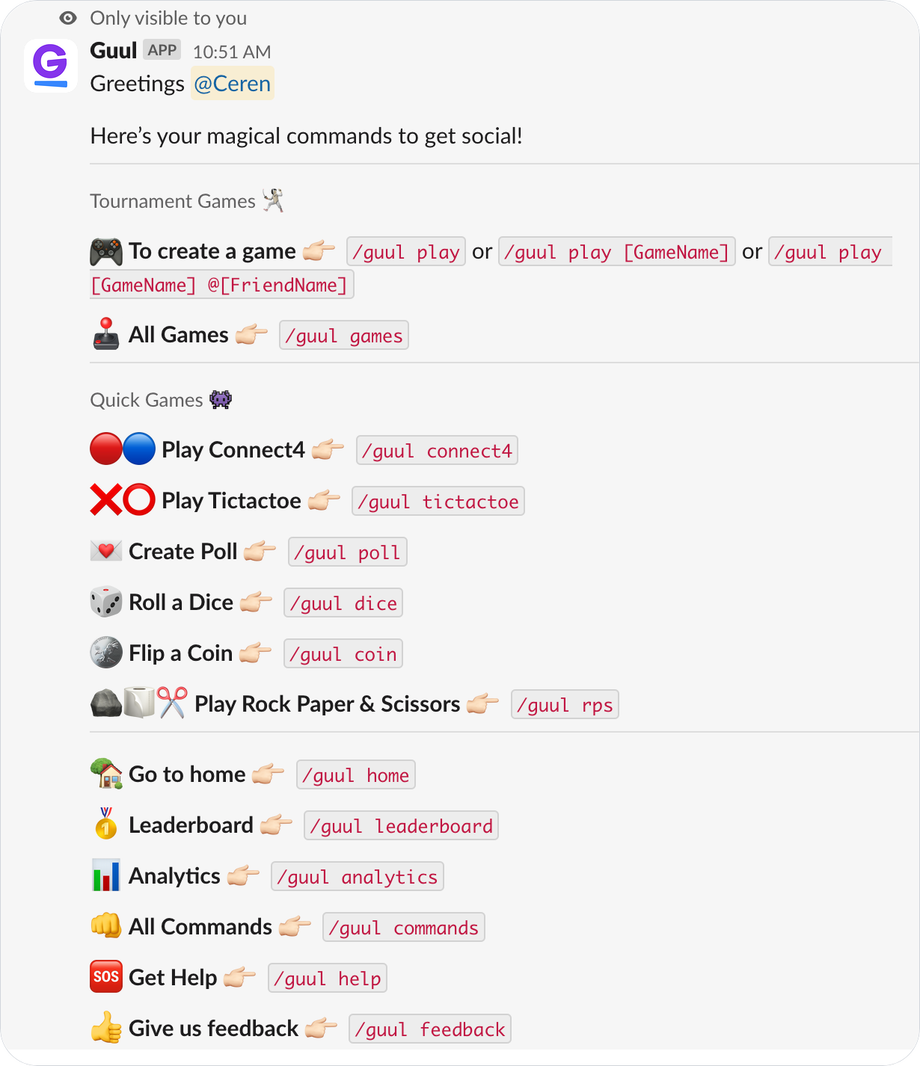Installing Guul in Slack is quick and easy. Once set up, your team can start playing games right from your workspace—no separate logins or setups required.
Installation Steps for Guul
- Go to the Guul Website.
- Click on the "Sign In With Slack" button.
- Enter your workspace’s Slack URL and click "Continue".
- Sign in to your workspace using Google, Apple, or your email address.
- Click on the "Add to Slack" button.
- Allow Guul’s permission request to access your Slack workspace.
Congratulations! You have successfully installed Guul in your Slack workspace.
- Now you can go to your dashboard on the Guul website.
- You can also check your Slack workspace to verify that Guul is installed.
How to Check the Installation is Complete
- You will receive a Welcome Message from Guul Bot once the installation is completed. Verify that you have received the message to confirm the installation.
- After receiving the message, check if the buttons are working correctly. Click "Play Now" to create Quick Games. Review the game rules and use commands in a channel to play with your friends.
Adding Guul to a Slack Channel
- Go to your Slack workspace and click on Guul from the left sidebar.
- Click on Guul at the top and select "Add this app to a channel" from the dropdown menu.
- Select the channel where you want to add Guul.
- Now, you can type "/guul commands" in the channel to discover fun and social commands.
Ready to explore? Visit Guul’s home tab in Slack to discover games, leaderboards, and more! For support, contact us.