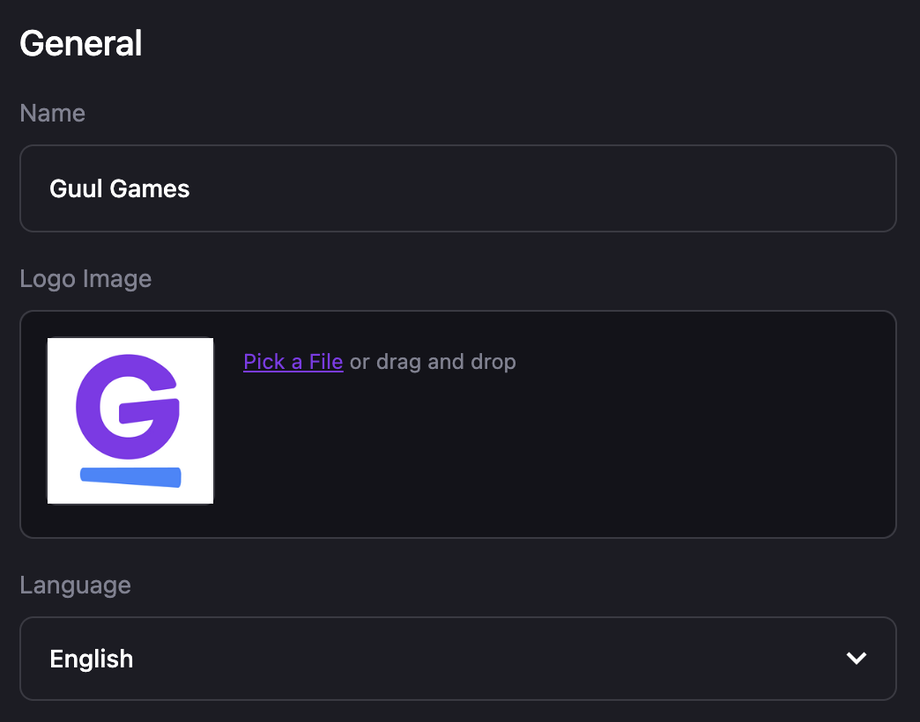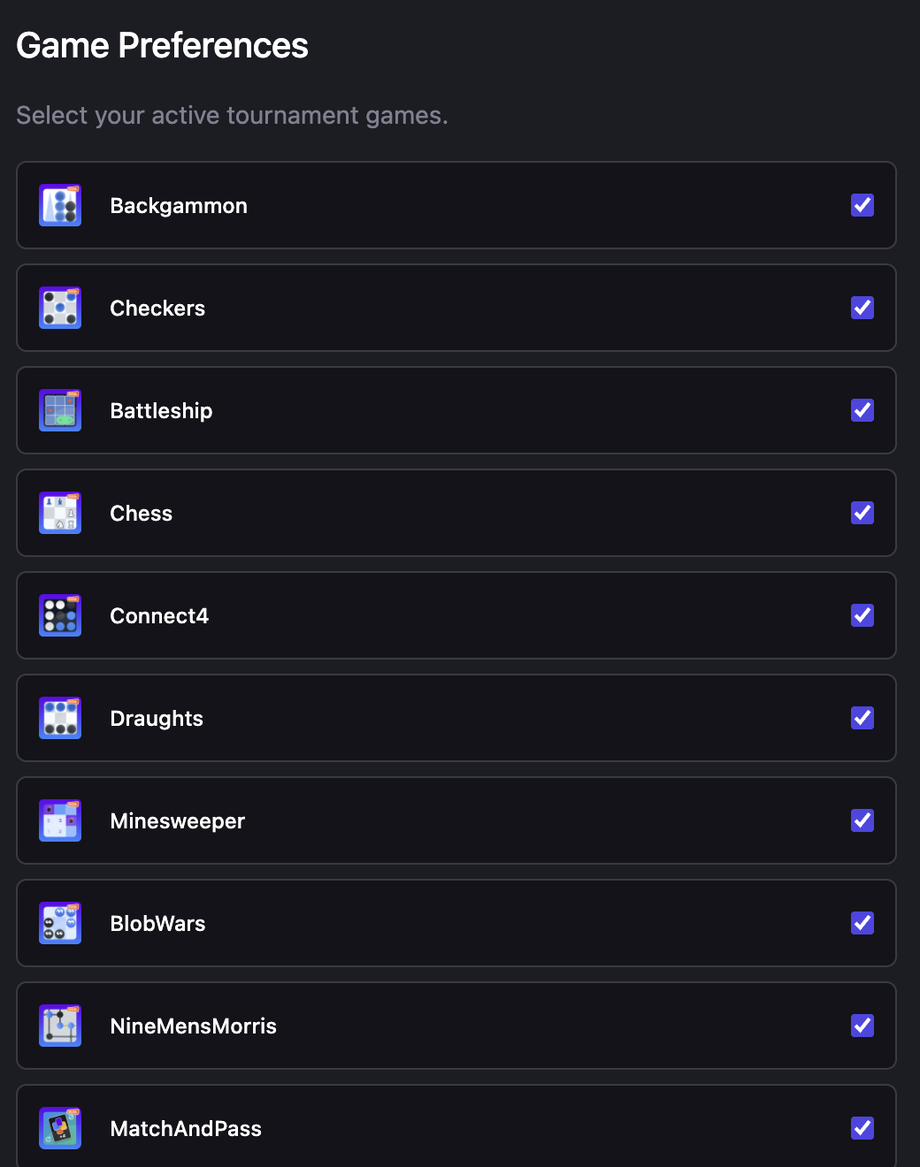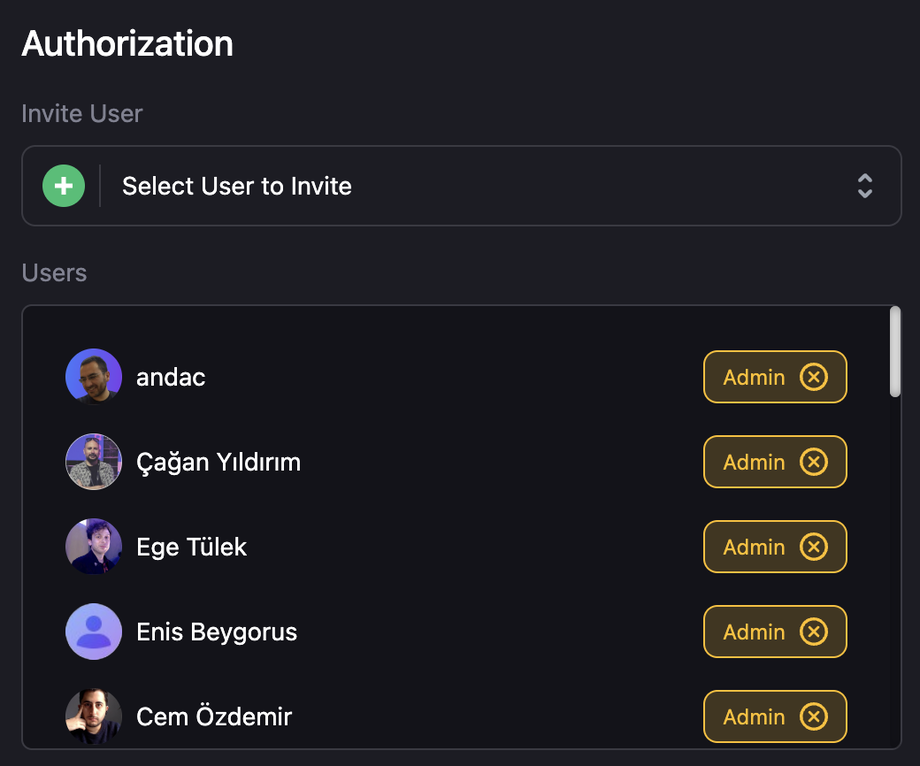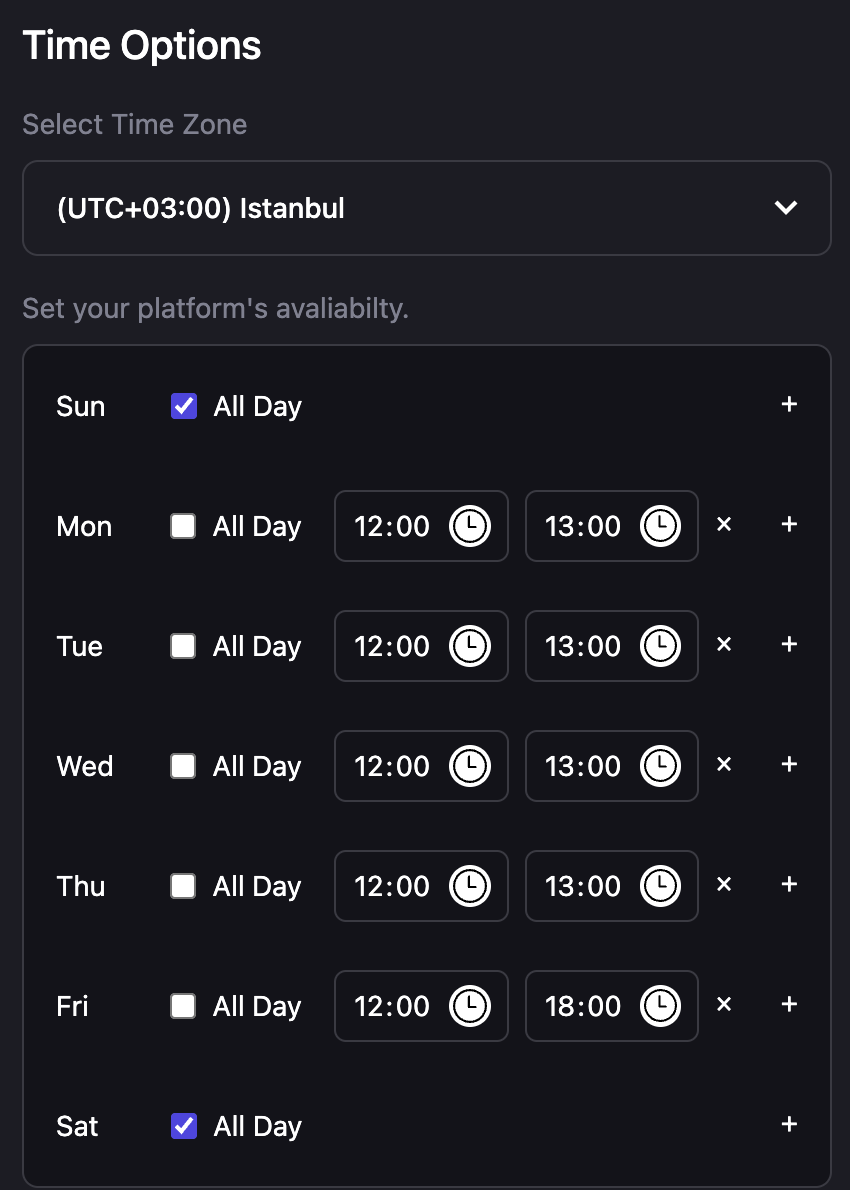The Admin Panel is where workspace administrators can customize how Guul operates for their teams within Microsoft Teams. It includes essential settings such as language preferences, game availability, channel integrations, and access control. Only admins have access to this panel.
Access Admin Panel via Microsoft Teams Workspace
- Open Microsoft Teams and click on the Guul app from the left-hand menu.
- Navigate to the top bar and select the Admin section.
General Preferences
- App Language: Set the default language for all users in your workspace. Guul supports multiple languages, with English as the default.
- Channel Integration: Link the Guul Bot to a primary Slack channel. The bot will share:
- Game announcements
- Leaderboards
- Scheduled games (e.g., Find the Word, Predictor Games)
- Team-wide engagement notifications
Filtering Available Games For Your Team
Under the Game Preferences section, admins can curate a list of approved games. This ensures that only selected games are available to users in the workspace.
Adding Admins to Guul
There are two different user options in the system: Admins and Users.
-
While users can only see certain panels, administrators determine which games users will play, language and time zone options, and which channels they can access.
-
You can use the Admins section to add a new admin to your Guul dashboard.
Time Options
In the Time Options section, set specific time intervals when Guul will be active and accessible to users. This is useful for aligning gameplay with working hours or engagement initiatives.