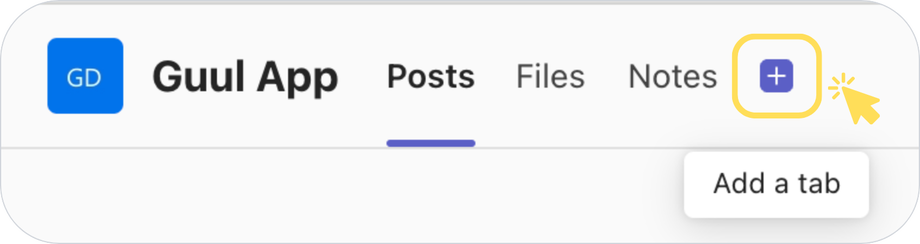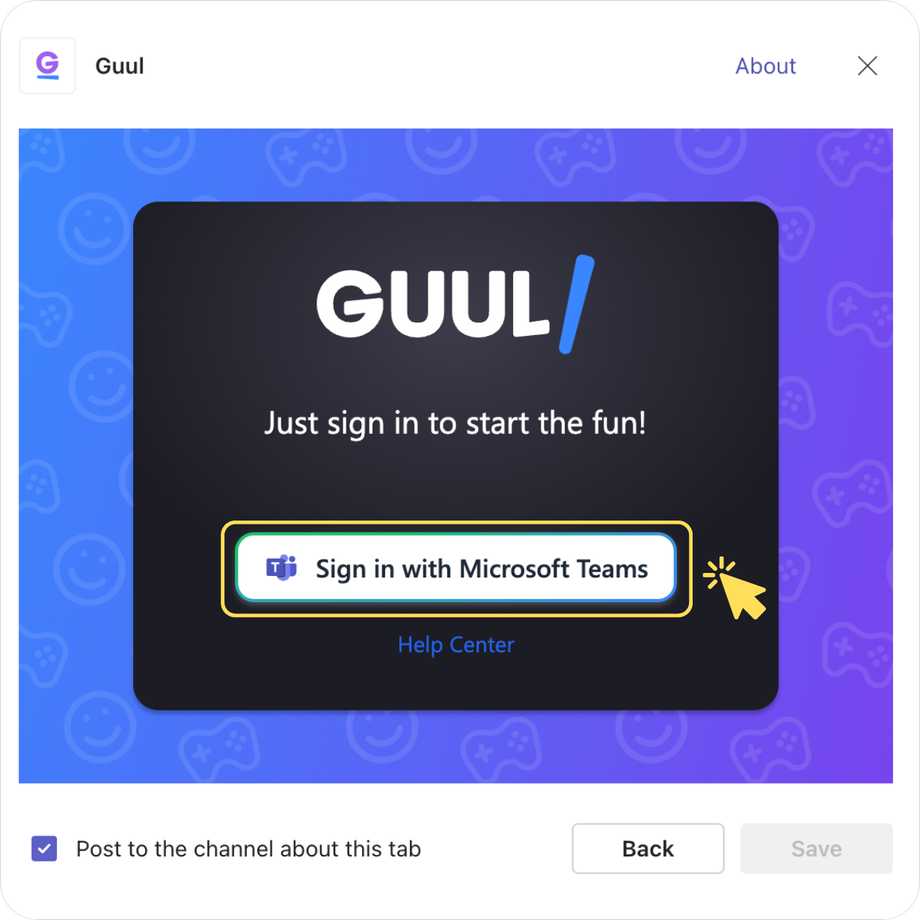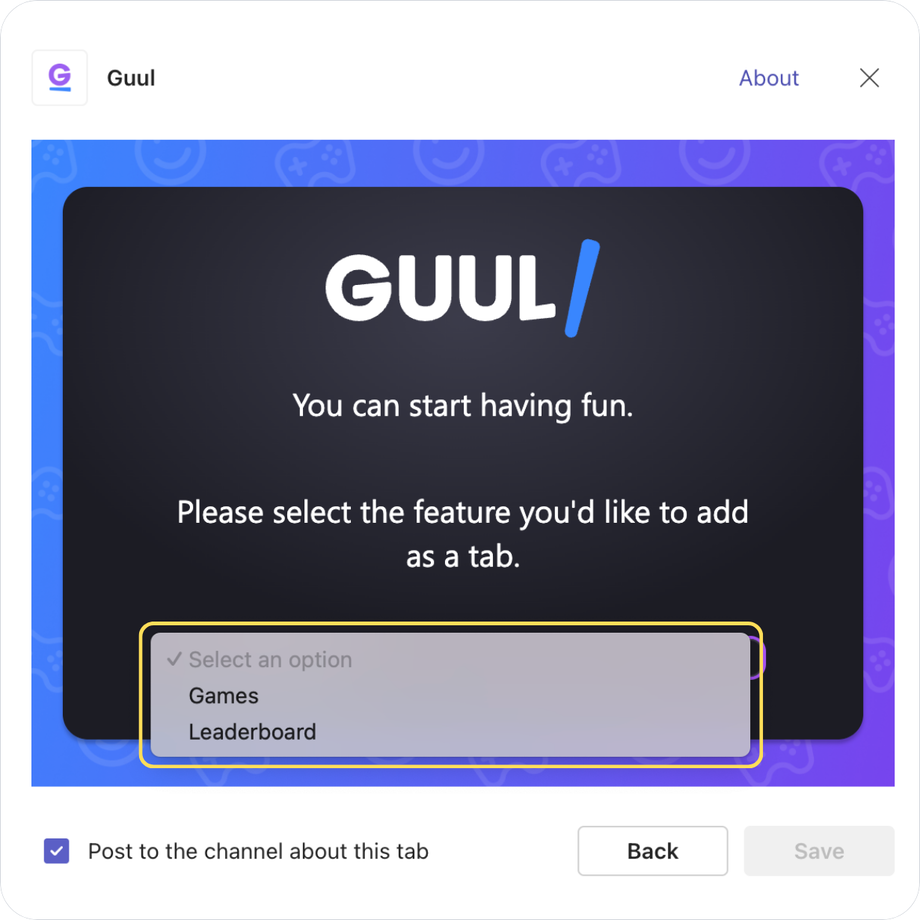After installing Guul in your Microsoft Teams workspace, it's a good idea to add the Guul app to a channel. This allows you and your colleagues to easily access Guul for social gaming in a specific channel dedicated to fun and engagement.
Steps:
-
In a channel, click the + button to add a tab.
-
Select "Guul" from the list of apps.
-
Click "Sign in with Microsoft Teams" to complete the authorization.
- Choose either Games or Leaderboard to add as a tab, and click "Save."
- If you select Games, the Games page will be added as a tab.
- If you select Leaderboard, you can choose which game’s leaderboard you’d like to add from the dropdown menu.
Tips:
For the best experience, we recommend creating channels tailored to your specific needs. For example:
-
If you're scheduling a Find The Word game, consider setting up a dedicated channel just for that game.
-
You can add Guul as a tab in the channel and include the game’s leaderboard so everyone can easily check the rankings.
This way, you keep everything organized and accessible, making it easier to manage your games and track performance.
By adding Guul to a channel, you make it easy to access games and track leaderboards, bringing social gaming into your team’s daily interactions.