The Gamespace Tab in the Admin Panel allows you, as an admin, to fully customize your Guul Gamespace to fit the needs of your team or community.
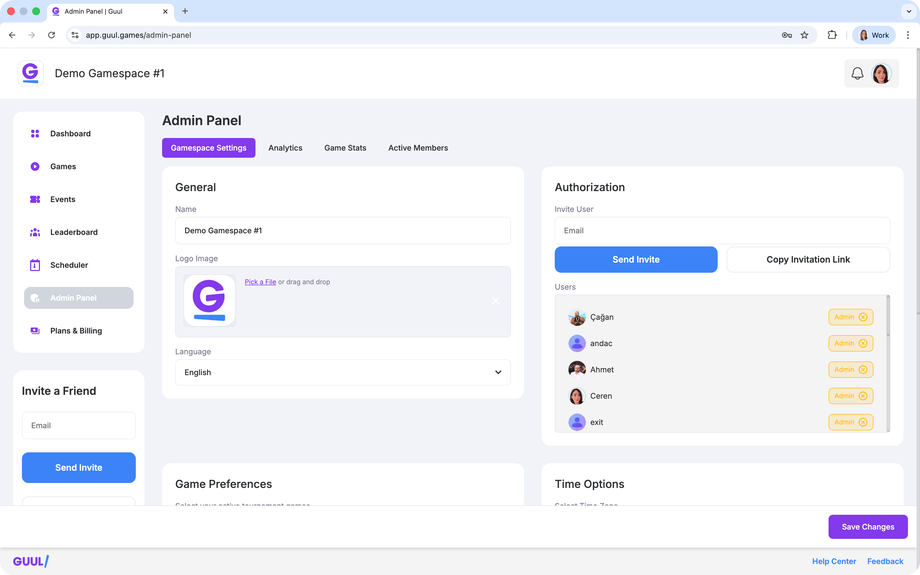
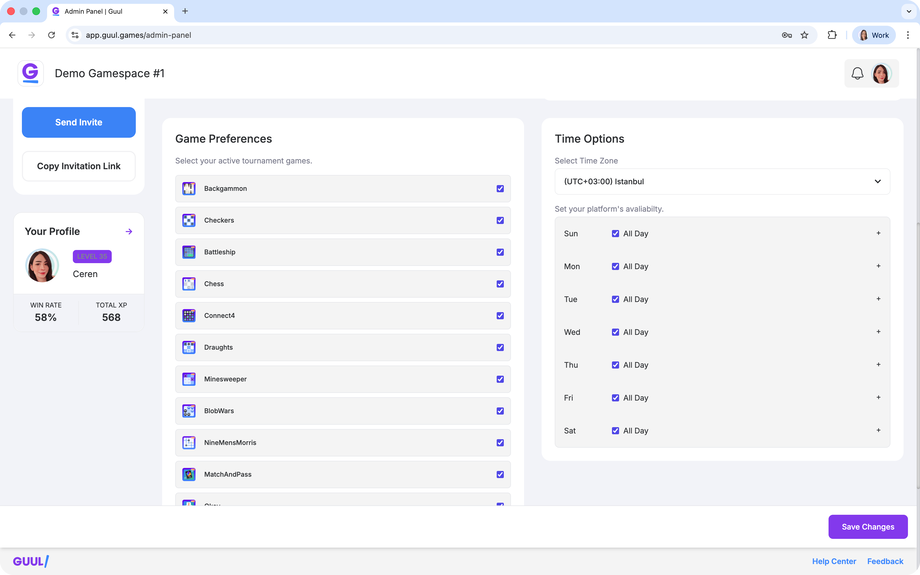
General Customization ⚙️ 🌐
Change Gamespace Name and Logo:
You can update the name and logo of your Gamespace at any time to keep it relevant and personalized.
Set App Language:
Change the app language for all users in your Gamespace. English is the default language, but Guul currently supports both English and Turkish, with more languages (such as Spanish and German) coming soon.
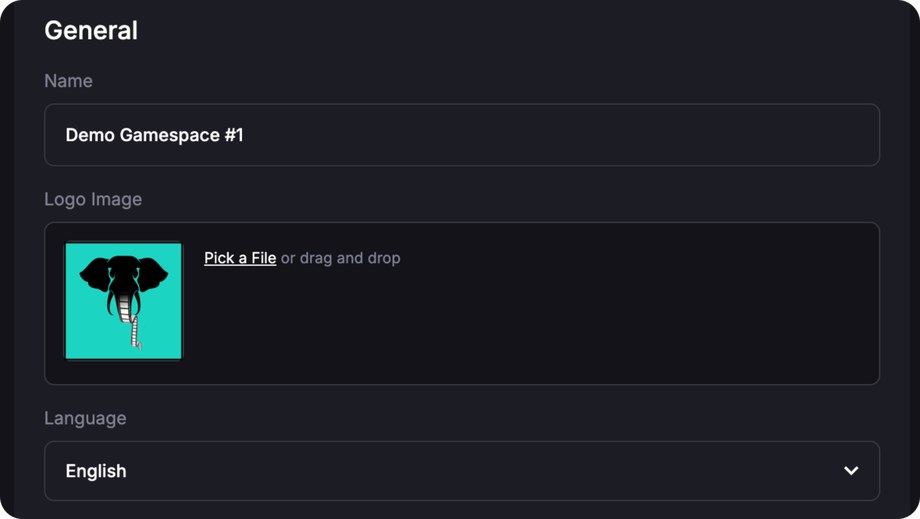
Authorization 🔐 📩
Invite Users to Your Gamespace:
Enter their email addresses and click "Send Invite" to send an invitation email directly from Guul.
Alternatively, copy the invitation link and share it with your friends. Once they click on the link, they can sign up and join your Gamespace.
Assign Admins:
There are two different user options in the system: Administrators and Users. While users can only see certain panels, administrators determine which games users will play, language and time zone options, and which channels they can access. You can promote other users to admin status to help manage the Gamespace.
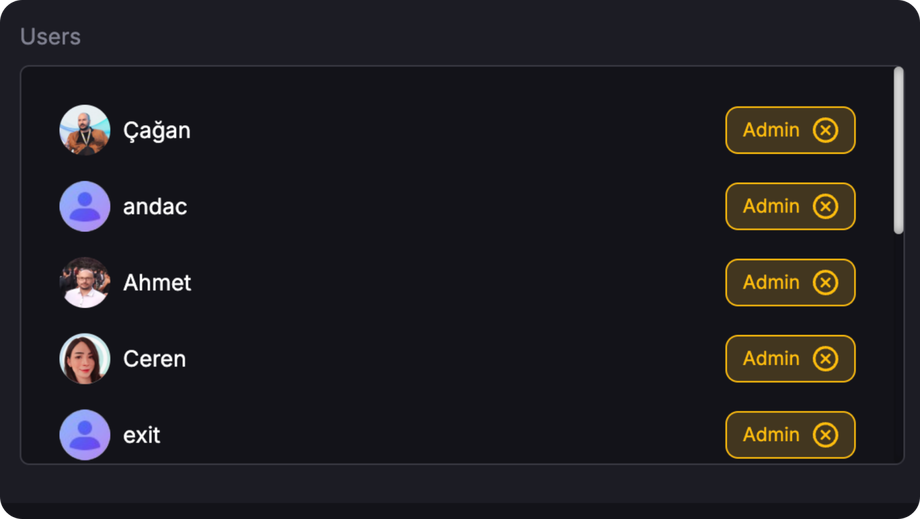
Game Preferences 👍 👎
Customize Available Games:
Easily adjust which games are available in your Gamespace by checking or unchecking boxes. If a game is unchecked, it will no longer appear on the Games page, and users won’t be able to play it.
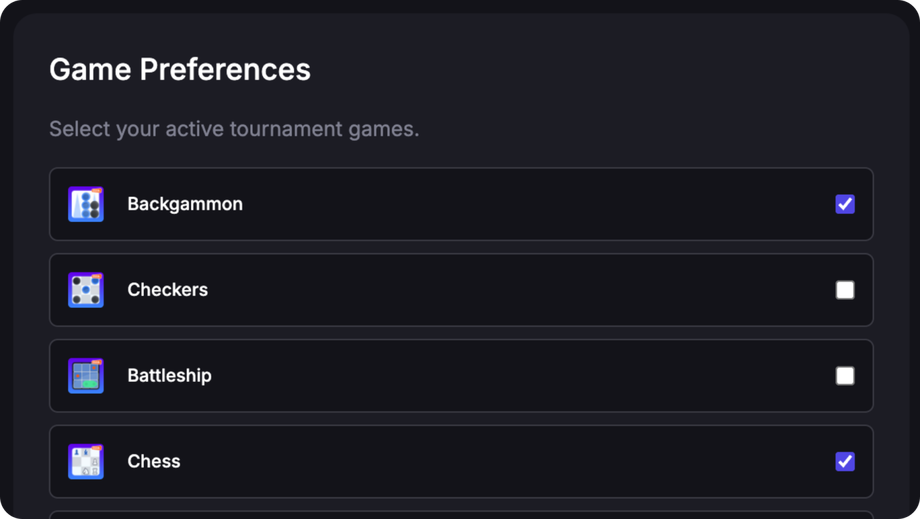
Time Options 🕒 📅
Set Time Zone and Availability:
Choose the time zone for your Gamespace and manage when it’s available for users to play games.Set Days: Check or uncheck specific days when your Gamespace should or shouldn’t be available.
Set Time Frames: Specify time frames within a day for when your Gamespace is open for gaming.
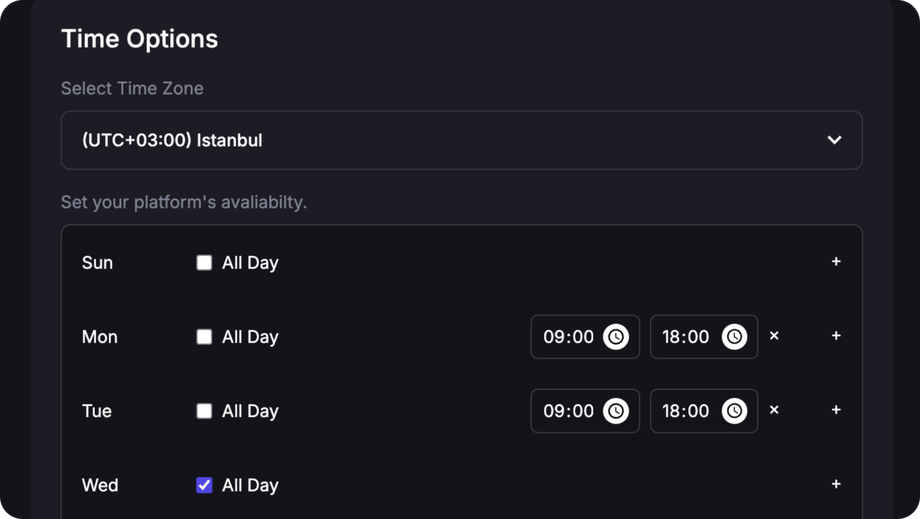
Notifications for Users:
If users attempt to play a game during a time when the Gamespace is unavailable, they’ll receive a notification informing them that the Gamespace is currently closed.
Important: Don’t forget to click the "Save Changes" button to ensure your updates are applied!

